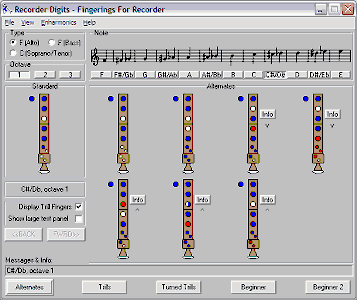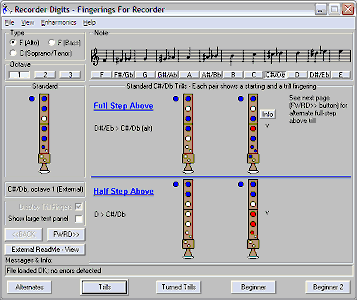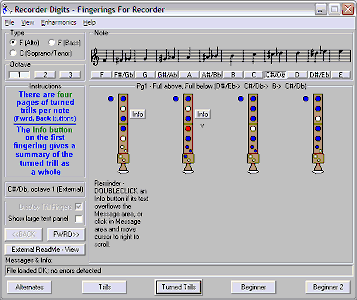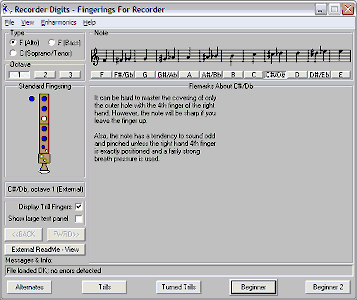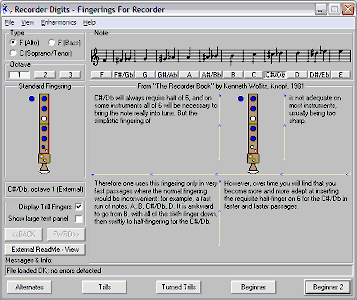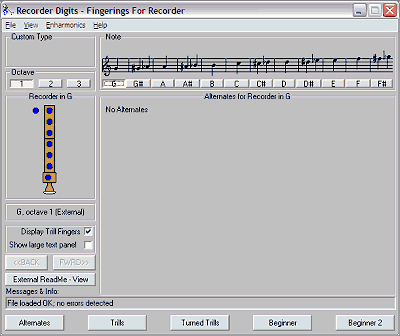What Was New In Version 2.80
(released 10/07/06)
The new feature in version 2.80 is the Large Text Panel, which gives users with high-res monitors the ability to enlarge text displayed by the program.
I felt that such a capability was desirable because with todays high resolution monitors, the text used in Recorder Digits can be very small and hard to read. This Large Text Panel gives the user an ability to view text in a larger font for easier reading, merely by clicking an Info button or clicking some descriptive text, while maintaining compatibility with lower-res monitors.
The Large Text Panel can be shown/hidden via controls in the program, including whether it appears upon program startup. The default is to not show the new panel, for immediate compatibility with earlier versions.
Here is a screen snapshot showing the new panel with the results of clicking an Info Button:
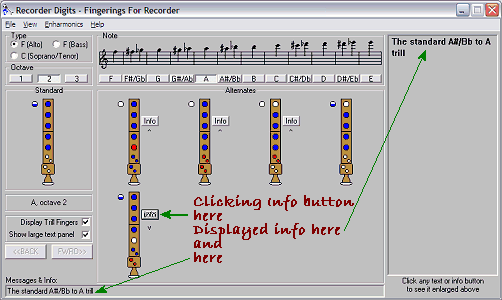
Here is a screen snapshot showing the results of clicking descriptive text (in the learn.txt beginner file):
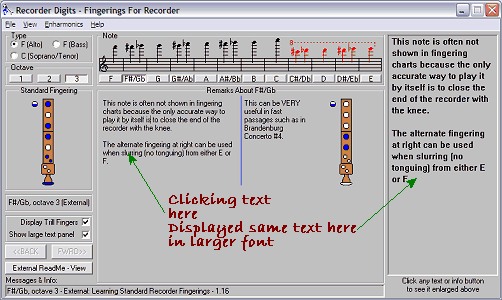
What Was New In Version 2.75
(released 03/22/04)
- A new option under the View Menu allows you to bring up the InfoBox dialog with a single click of an Info button. This setting can also be established at startup in the Preferences dialog.
- Fixed a few small bugs and improved the context sensitive help (F1) facility.
What Was New In Version 2.74
(released 08/13/03)
- The Keyboard Navigation now allows use of the Shift key to select sharp notes. For example, holding the shift key down and hitting the g key will select the note g-sharp.
- Added some info in the Help file about how to use the wordprocessor Report with Microsoft Word.
- The File Menu adds an extra item to make it easier to load Wollitz.txt if it detects its presence. For more info about wollitz.txt, go to the Ken Wollitz Advice page.
What Was New In Version 2.72
(released 07/08/03)
- New Report Options
- After the report is written, you can now have Recorder Digits open the report in the associated application (e.g. open a text report in Notepad). This is exactly like double-clicking on the report file in Windows Explorer. This makes it much easier to print a report - you can produce it in Recorder Digits and print it immediately in the application that automatically starts up.
- Choice of standard Trill Position indicator ("^" or "v") or full wording ("note obtained with trill fingers UP/DOWN") on report.
- Fixed bug in handling of R (Recorder-Type) Record.
What Was New In Version 2.71
(released 12/01/02)
- The main reason for the new release was to change all email references to my new email address and all website references to new website address: http://home.earthlink.net/~rcdigits
- modified margins on the Report dialog for a nicer appearance.
What Was New In Version 2.70
(released 10/04/02)
- The program can now produce a "wordprocessor" report (as well as the text report it could already produce). This new report is a Rich Text Format (.rtf) file which has pictures of recorders showing the fingerings, not just the text fingerings that were in the old text report. This RTF report can be opened in a wordprocessor (e.g. Word, WordPad, OpenOffice, WordPerfect, etc) and a very nice printed version can be created. This change is one I've been wanting to make for a long time, but couldn't quite figure out how to do it until recently.
Here is a sample of a Normtril old text report, and then a screen snapshot of the new report (opened in Microsoft Word):
Old Report:
Note: C#/Db, octave 1
0 12- 45/-
D#/Eb -> C#/Db
0 1-3 4---
0 1-3 4*56/ (note obtained with trill fingers DOWN)
Play the alternate C#/Db gently or it will break to the next octave.
New report:
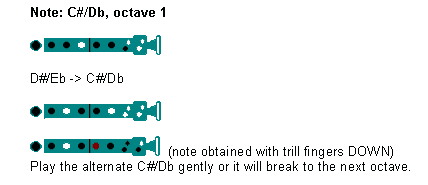
The recorder pictures look much better when printed. For example, the holes look round. You have a choice of 5 different color combinations for the recorder pictures, which is selectable on the Report dialog.
- 2 new Display options for external fingering files, allowing special wordprocessor-only or text-report only records to be created.
- Wide message records now appear correctly on reports - i.e. with the text combined with the text from the following regular message record. This especially improves the report appearance of Ken Wollitz's external file.
- Small modifications to NORMTRIL.TXT, for better reporting.
- Discovered and fixed bug that has been there all along (!) - if holes are half-covered and trilled, unchecking the Display Trill Fingers box did not remove the trill indicators.
- Added an alternate fingering for Octave 3 A.
Click here for a history of earlier changes.
|